It seems that nearly everyone on earth “Googles” for answers these days. And actually, they do. Stats show that nearly everyone on earth is using the search engine. As of January, 2022, Google has 91.9 percent of the market share and processes over 8.5 billion searches per day. So this seems like a smart place to put ads for your business—the reach is unparalleled. The good news is that getting started with Google Ads is fairly easy to do. And here’s how.
Once you’ve set up your Google Ads account, here are some basic steps to get you going. These tips and steps come directly from Google Ads Help to make this process as easy as possible.
Creating your campaign
- In your Google Ads account, click the Campaigns icon
- Click the Campaigns drop down in the section menu
- Click Campaigns
- Click the plus button, then select New campaign
- Choose your campaign objective, then follow the prompts in Google Ads
- Click Continue
Selecting a search (text) campaign
Your campaign type determines where customers will find your ads. As a small business, you’ll most likely want to choose Search based text ads for your first ad campaigns.
- Under campaign type select Search. If you selected a goal, you’ll be given options for the best campaign types to achieve it.
- If your campaign type has subtypes, choose one
- Click Continue
- You’ll be taken to a new page to select your settings, set up ad groups, and create your ads. For campaign type, select: ‘Search: Text ads on search results’
Building your Google ad campaign
Building your text campaign is fairly straightforward and you can have up to 3 headlines and 2 descriptions. These are the instructions provided by Google Ads Help.
Headline
People are most likely to notice your headline text, so consider including words that people may have entered in their Google search. Your text ad consists of three headlines where you can enter up to 30 characters each to promote your product or service. The headlines are separated by a vertical pipe ("|") and may show differently based on the device someone is using when they view your ad.
Display URL
The display URL, usually in green, shows your website address. This display URL is made up of the domain from your final URL and the text in the optional “path fields.” These fields are designed to help people who see your ad get a better sense of where they’ll be taken when they click it. Your path text doesn’t have to match the exact language of your display URL.
Description
Use the description fields to highlight details about your product or service. It’s a good idea to include a “call to action”—the action you want your customer to take. If you’re an online shoe store, your description might include “Shop now”or “Buy shoes now.” If you offer a service, you might want to add something like “Get an instant quote online” or “See pricing.”
Length limits
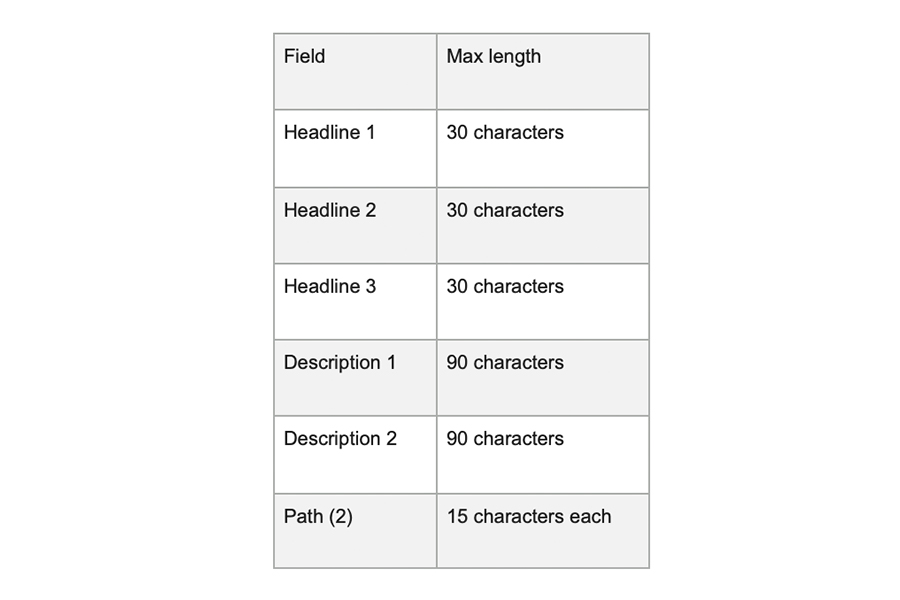
Sample
Here is an example of how your Google ad could look. This is an ad we created:
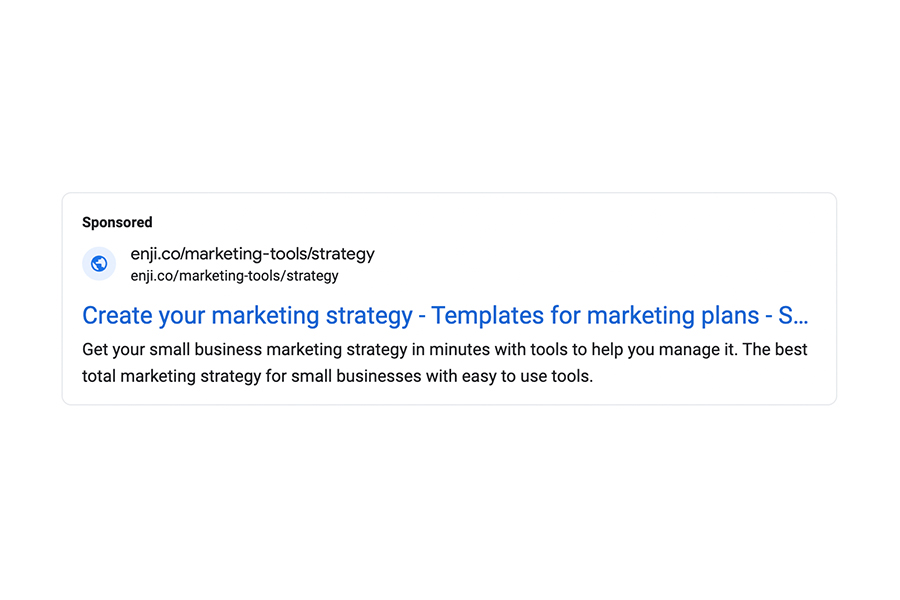
Ad landing pages
It's important to note that regardless of how great your ad might be at getting people to click, having a great landing page on the other side that gets them to buy is key! Learn more about how to create a landing page and make sure your really setting your ad up to be a money-maker.
Google has very detailed instructions to get your ad campaign up and running quickly. Once you’ve set up a Google Ads account, it’s GO TIME! Don’t forget to see how your campaign is performing in the analytics tools that Google provides and add a few KPIs to your Enji account too.





